In addition to our own free step-by-step guides, iFixit also serves as a central repository for repair information from other sources—like complete service manuals, which usually come in PDF form. Here’s how you can upload and share an existing service manual PDF on iFixit.
Create (or log in to) your iFixit account
If you already have an account on iFixit, great! Go ahead and log in. You can also sign in using your existing Google or Yahoo account credentials, even if you’ve never used iFixit before. Otherwise, creating an account from scratch is simple and only takes a few seconds.
Go to any page on iFixit.com and click the Join link on the top right:

Next, fill out the registration form with the following information:
- Your name
- Your desired username (optional)
- Your email address
- A password of your choice

Then click Create My Account. That’s it! If you need to log in again in the future, just click Log In and enter your email and password.
Before you add a manual—Does the device exist on iFixit yet?
Adding a manual is pretty easy, but the process differs slightly depending on whether iFixit already has the associated device in its database or not. Use the search function at the top of the page, or click through the appropriate category (for example, Medical Devices) to see if the device associated with your manual is already there.
If it is, you should find a page that looks something like this, possibly with some manuals already attached. In that case, you can skip the next section and go straight to the instructions for attaching a manual. But if your device doesn’t exist yet, read on.
Create a new device page
Before you continue, search carefully and make sure the device doesn’t exist yet on iFixit—maybe try an alternate search term or two just to be safe. If you accidentally create an additional page for a device that’s already in iFixit’s database, the repair resources for that device could be split up over two pages, making it more difficult to find and confusing for readers.
If the manual you’re sharing is for a device that definitely doesn’t yet exist on iFixit, just go to iFixit.com/new and click Device to add a new device.
Type the exact name of your device, and check the spelling and capitalization carefully:

Next, write a summary describing what the device is for, and include a photo of what it looks like if possible.
Also, be sure to choose a category so users can locate your device on iFixit:

If you have time, add some Additional Information about the device. You can include background and identifying information, any important recalls, links to outside resources including service and support information, alternate names and model numbers, or anything else you think might be relevant to repair.
Be sure to save your work when you’re done.
Attach a manual to a device
Once your device has a unique page on iFixit, it’s easy to upload a manual for it. On any device page, simply click the Edit button on the top right:

From there, click Add a Document:
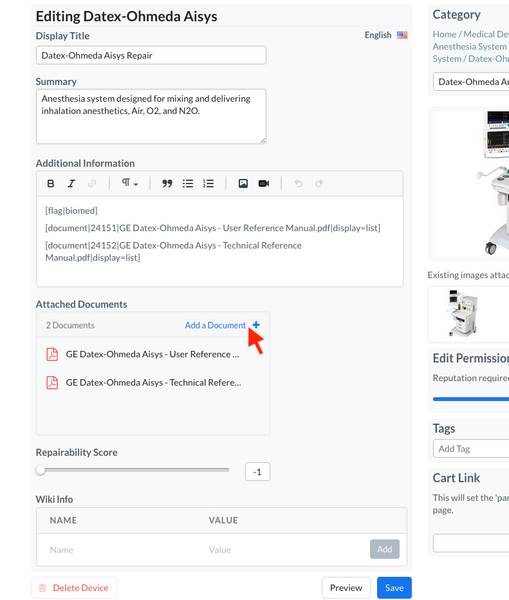
Next, either click Upload Media and locate your PDF file on your computer, or simply drag and drop the file from your computer directly into the Media Manager window:

Once the file successfully uploads to your Media Manager, simply click on the file to attach it.
Click Save when you’re done. That’s it! You can repeat to attach as many manuals and supporting documents as you like.
Here’s an example device page with a couple of PDF documents already attached.


0 Comments