Reset NVRAM
Sometimes you need to restore the NVRAM to get your computer functioning again, reset the NVRAM by powering down the MacBook; restart and immediately hold down the "Command-Option-P-R" keys simultaneously. When you hear the start-up chime a second time, release the keys.
Startup Disk Selection
After resetting the NVRAM, you may need to select the startup disk. This issue usually affects computers with more than one hard drive. Start the computer as normal and hold down the "Option" key as the computer starts. When the Startup Manager displays, use the left or right arrow keys to cycle between hard drive options. Select the main hard drive, usually called Macintosh HD, and press the "Return" key. Wait for your computer to boot into the operating system.
Safe Mode
Starting in Safe Mode also includes an automatic disk check to verify and repair any issues with the operating system software. If you boot into Safe Mode successfully, you can then shut down your computer and attempt to boot normally. To start in Safe Mode, shut down your computer and press the power button to restart; after you hear the start-up chime, press and hold the "Shift" key. Release the Shift key when you see the gray Apple logo.
Disk Utility
Use Disk Utility to check the status of your hard disk and make sure that you don't have a failing hard drive. Shut down your computer; restart and then hold down the "Command-R" keys until you see the OS X Recovery utility screen. Select the "Disk Utility" option and select the "First Aid" tab. Select your hard drive from the sidebar and then click "Repair" to diagnose and repair the disk. If you have a failing hard drive, a notice displays telling you to back up your system and reformat the hard drive.
Reinstall Mac OS
Reinstalling Mac OS X fixes any corrupt system files and repairs the operating system without deleting your files, applications and other data. Restart and hold down the "Command-R" keys. After you access the OS X Recovery utility, you may need to select a Wi-Fi network so that your Mac can download the latest installation files. Select the "Reinstall OS X" option, click "Continue" and then follow the onscreen prompts to complete the reinstallation of your operating system.
Hope this can help you!


 2
2  2
2  1
1 



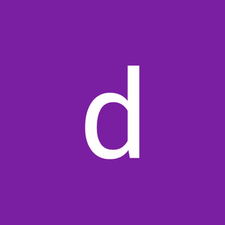
45 Comments
I solved the issue with first answer. Problem occurred after updating. Option-command-p-r seems to have solved he problem. MacBrook Pro new user.
by marielgroup
Thank You! I'm back in business -- took a while, but it worked
by Shay
How to unblock disk on MacBook
by Arun
Seems you are in for a OS X reinstall. You shouldn't loose any data. Could also be the disk is starting to fail. That can happen after 5 years or after 2 weeks. Start with CMD+R into recovery and choose "Reinstall MacOS X". I would also try first Disk Utility from the same recovery menu to make sure the drive is ok.
by asle
Tried all the solutions save Disk Selection as only have one HDD, will not start in safe mode, did the Disk Utility check with no flags, finally OS X reinstall which took a couple of hours and now it is at the same place i started with the white start up screen, apple logo and progress bar stall at the very end.
Am seriously frustrated and do not know what to try next? Is there any other process to try, I did not turn off the power after the OS X reinstall
by tom duncan
Show 40 more comments