For most people that can't find a solution. Just perform this diagnostic test below - The Dualshock controller has a flawed conductive ribbon film strip that controls the button registry. Sony refuses to acknowledge this and still sells the controllers as is. The controllers are not cheap and the worst part is even if you buy a new controller, there is a 50% chance of it having the same issue. Take it from me who has bought a couple of them.
Now, how you can check if you have this yellow/orange light of death issue. The slow blinking light indicates that the controller is on charge and the PS button registry of the conductive film has been damaged. You can confirm this by holding the SHARE button to see if it blinks like an SOS light. If it does not blink like an SOS light, you might have a different issue and can be resolved by resetting the controllers or changing the USB cables.
However, if you do have the blinking SOS light, this means the conductive ribbon is damaged. There is also an additional method to confirm this. Firstly, you need to download DS4 for windows and connect your controller to your PC/Laptop.( I am not sure Mac's have this software. )
Once you connect the controller to your PC, open the software and your controller should get the blue connected light . Now, follow the below steps -
1. Go to control panel, and click devices and printers.
2. Right click on the dual shock controller and select 'Game Controller Setting'
3. A dialogue should appear. Select properties.
4. Another dialogue box appears with two tabs. Select the 'Test' tab.
5. You will see a lot of circles under the buttons section.
6. If the button 13 is highlighted, this means your PS button register is corrupted and your conductive film is damaged.
Don't worry. You still have hope. All you need is little bit of patience and some tools. Firstly, you need to order the conductive film for your buttons from amazon or eBay. It is really cheap and make sure you get the proper generation according to your controller. Check the back of your controller to confirm which Gen part you need to get. Once you get the part, take apart the controller (there are hundreds of videos and articles on how to disassemble your controller on youtube and google). Go slow and gentle if you are disassembling your controller for the first time. Watch the videos closely for tips and tricks.
Finally, test the new controller via PC to check if all the buttons are working via the 'Test' tab of the 'Game Controller Setting'. It should work and will be much durable than the ones Sony provides. Good luck. Shoot me a message on Instagram if you are stuck somewhere along the way at @rahimryan

 2
2  2
2  1
1 

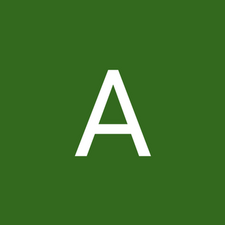


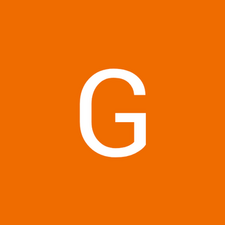


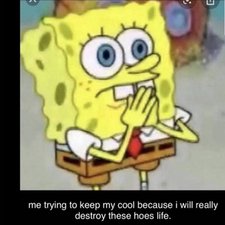

42 Comments
So I did what iMedic suggested, but had no luck. Until I went into my PS settings and went to bluetooth devices. I found the unresponsive controller, pressed the options button and clicked forget device. I then repeated the step of holding the PS and Share button until the bar started flashing, and then I saw the controller pop up on the bluetooth devices screen. I used my other controller to scroll down to it and pair it with the console. It now works perfectly!
by Christian Rogers
^^You saved my skin i thought i was going to have to chuck my pad away made an account on here just to thank you
by UniCat
what if you don't have a second controller ?!?!
by haylievonbischoffshausen
Thank you Christian Rogers. Like UniCat, my controller now works again!
by Christopher Gonzalez
Happy to help you guys :) Sorry haylievonbischoffshausen, second controller is essential. You might be able to use your phone or laptop via remote play tbh and go through the same steps?? Hope you got it fixed!
by Christian Rogers
Show 37 more comments