The technique for resetting the SMC varies depending on what kind of Mac you are troubleshooting. Find your device and follow the corresponding steps to reset your SMC.
Mac Laptops
The procedure for resetting the SMC on an Apple laptop depends on whether your laptop has a user-replaceable battery. Older Apple laptops (made before 2009) commonly had user-replaceable batteries. Only follow the ‘‘Removable Battery’’ steps if you have an Apple laptop with a battery that can be replaced without the use of tools.
Removable Battery
If your Apple laptop has a user-removable battery, reset the SMC with the following steps:
- Shut down the laptop.
- Remove the battery.
- With the battery removed, press and hold the power button for five seconds.
- Reinstall the battery and press the power button to turn on the laptop.
Non-Removable Battery
If your Apple laptop does not have a user-removable battery, reset the SMC with these steps:
- Shut down the laptop from the Apple menu (Apple icon -> Shut Down).
- Once your laptop has completely shut down, hold the Shift, Control, and Option keys on the left side of the built-in keyboard, then press the power button at the same time. Hold all four keys down for 10 seconds.
- If you have a MacBook Pro with Touch ID, the Touch ID button is also the power button.
Mac Desktops
To reset the SMC on a Mac desktop computer:
- Shut down the computer.
- Unplug the power cable for 15 or more seconds.
- Plug in the power cable.
- Wait five or more seconds, then power on the computer.
Mac notebooks With a T2 Chip
Mac computers made with Apple’s proprietary T2 Security Chip have a “soft” method of resetting the SMC in addition to the methods listed above. Apple recommends that you try these methods first. Check this list to see if your computer has a T2 chip.
- Shut down the computer from the Apple menu (Apple icon -> Shut Down).
- Once the computer has shut down completely, hold the power button for ten seconds.
- Release the power button, then wait 5 seconds.
- Press the power button again to turn on your Mac.
For a full list of SMC-related functions and symptoms, visit Apple’s SMC troubleshooting page.
If you’re experiencing speaker, display, or other peripheral-related issues, you may need to reset your Mac’s NVRAM.
Apple Silicon Macs
Macs with Apple Silicon processors will not process an SMC reset because they do not have a System Management Controller like Intel processor based Macs.

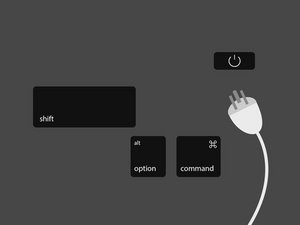
4 Comments
I have a problem.
My Ctrl-button is non-functional and I have a mid-2012 MacBook Pro - hence I cannot perform the acquired maneuver in order to initiate the SMC-reset.
How do one go about resetting the SMC when faced with that complication, on the Macbook that I happen to have?
/Daniel
DanielArreman - Reply
That MB Pro (2012) is notorious for logic board failures-that CAN NOT be fixed! - I spent countless hours and at least $1k to find out the sad truth. I replaced it in 2018 with an MB Air and have been happy with it.
J R Hildebrand - Reply
my keyboard died years ago, along with display, trackpad and bluetooth, when the cable crapped out.
the cable may be your problem?
meantime my problem is that i am using the machine as a desktop, with external display, etc, and it is really all i have or could ever afford to replace..
have just bought and installed a new battery, now i must reset the SMC, or it will not charge - how do i do this?
or has apple defeated me?
bookface - Reply
Since my mac mini 2018 has a T2 Chip, should I unplug the mini and follow the information above as listed in "Mac Desktops?" Rather than follow the information above listed in "Mac notebooks With a T2 Chip?" The reason for my question is when I followed the information listed in Mac notebooks With a T2 Chip, while holding the power button for 10 seconds, my mini began its startup process, and when waiting five seconds, I again pressed the power button again to turn on my mac, yet the mac was already on.
Dennis Evans - Reply