Well, I have the same with my MBPr 2014 Mid 13” I got an USB clean install, to boot disconnect the I/O board and others say you have to order a new one. HDMI Chip should be the problem I dunno (Source https://www.heise.de/forum/heise-online/... )
During the boot process, I reconnected this I/O Board and during the Clean Install with USB Stick of Big Sur during the restart of the install, the MBPr restarts without a black screen. ( I/O board reconnected)
In Big Sur itself, it detected everything fine, WiFi MAC Address was also zero’d (the MAC Address is a string of “0’s“), after a second clean install, everything works (Haven’t tried HDMI), but as soon as you shutdown or restart, it won’t restart anymore, the Black Screen failure persists.
Can someone suggest a good SPI Programmer to flash the Boot ROM (EFI)? And has someone the BootRom?
I guess this problem is the Boot ROM sadly you can’t downgrade it. Nor find a Firmware/BootRom so you could flash your MBPr with and SPI Programmer on it.
UPDATE:
(In short replacement I/O board I went for the late 2013 13” I/O board, I have mid 2014 13”, so it works as well. )
I ordered a replacement I/O board from ebay for my mid 2014 13” I ordered a late 2013 I/O board yesterday. Today it arrived. It works, and I even went a bit crazy by reinstalling Big Sur and taking the risc of bricking this new I/O card again. I Created a USB Installer Clean Install wiped everything and now it runs and still functioning. No Bricking so far.
(What I have bought https://www.ebay.de/itm/303741260478)
I tested the old board still black,
Before I forget does someone know a good SPI Programmer to flash the Bios chips of all MacBooks? Answer to this would be much apprechiated! ^-^
—In between my try and error methods / in the mean time “Postage”
Before the new one I tried, 5 reinstalls, during it, I tried to reconnect the old “broken“ I/O board, (Precise, I disconnected then startet optionskey to get into the boot menu, then reconnected the I/O board.) During the whole Installation nothing went bad, the last reboot I had to disconnect and reconnect this board like before but I went for the system, I even got Big Sur working and was able to login and such, the strange thing is USB worked, HDMI worked but kinda buggy, Wifi Worked, and SD Card functionality, like everythings fine. BUT big but I decided to restart again, I was thinking I would have fixed it …nope After a manually restart still black screen…
I thought an older MacOS could “reinstall/reflash” the old BootRom, So I installed El Capitan and black screen. no success. SPI Programmer I dont have one, but I will buy one.
”try just disconnecting the battery (which requires some disassembly), then hold down the power button for 5 secs to completely discharge, then re-assemble and restart. ”
-Tried it didn’t worked


 3
3  2
2 
 965
965 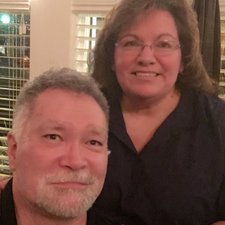





9 Comments
I have the exact same problem, mine is a mid 2014 MacBook Pro.
It is not possible to enter recovery mode the startup chime, does not play.
I have tried resetting SMC but no luck
by Søren Hilmer
The Big Sur update seems to have bricked my mid-2014 13” MacBook Pro as well. Apple support tried resetting PRAM etc and then asked me to take it for in-person service. All I get is the backlight when I turn it on, the caps lock key doesn’t even light up.
by Josh A
@josha57 - You'll need to call or visit an Apple Store to have them fix the corrupted firmware.
by Dan
I went to an apple authorized repair shop today (there are no Apple Store in Denmark). They could not restore the firmware as the computer is more than 5 years old, the firmware restore tool considers it “vintage”
by Søren Hilmer
UPDATE: Apple has posted a new T/N on the issue! If you can’t install macOS Big Sur on certain 13-inch MacBook Pro computers from 2013 and 2014
Here's a bit more: How to fix macOS Big Sur installation issues on older MacBook Pro
by Dan
Show 4 more comments