Before you try any of the methods below, reset your SMC (System Management Controller) and see if your problem persists.
Battery Calibration
If you recently installed a new battery in your laptop, you may be experiencing erratic battery behavior because the new battery needs to be calibrated. Battery calibration is a recommended step for all newly installed batteries, but can occasionally smooth out issues with older batteries as well. To calibrate your Apple laptop battery, follow these steps:
- Plug the laptop in and charge it to 100%. It’s okay to use the laptop during this step.
- Keep the laptop plugged in for two more hours. Once the laptop hits 100%, keep it plugged in for an additional two hours. You can keep using it during this step as well, just make sure that the power source is Power Adapter (you can check the power source by clicking the battery icon in the menu bar).
- Use your laptop until the battery completely dies. Make sure you save your work once it hits 10% or so—it will most likely go into low-power sleep without warning. If you need a quick, low-maintenance way to drain the battery, try streaming a video with the screen brightness all the way up.
- Wait two or three more hours for the battery to completely die. Apple laptops go into a power-saving sleep when the battery gets low in an attempt to save your work. The goal here is to drain the battery as much as possible, so once the low-power sleep mode kicks in, wait another couple hours for the last of the charge to drain (longer is better).
- Plug the laptop back in and let it charge uninterrupted back to 100%. It’s okay to use the laptop during this step, but if you can, try to keep the usage light.
Activity Monitor
Activity Monitor is a pre-installed MacOS application that tracks how your computer’s resources are being used. You can use Activity Monitor to investigate which programs are using your laptop’s battery power and how much of it they are using. Follow these steps to open Activity Monitor and have it record energy consumption for a battery cycle:
- Open Activity Monitor. If you can’t find the application on your system, try pressing the cmd+space keys together, and then typing Activity Monitor to search for it.
- Leave Activity Monitor open until your battery drops to 10%. Make sure your laptop is unplugged so the battery usage is being tracked. During this step, use your laptop as you normally do. You can minimize the Activity Monitor window, but don’t close it.
- Take a screenshot of the Activity Monitor window on the Energy tab. The different tabs (CPU, Memory, Energy, etc.) are located at the top of the application window. Use the key combination cmd+shift+5 to open the screen grab tool. Share the screenshot with your iFixit Customer Service rep, or anyone else helping you diagnose your battery issues.

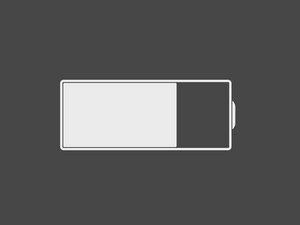
4 Comments
cmd+shift+4 is what brings up the screen grab tool
qwertypo - Reply
Actually @qwertypo both commands have screen grab tools! Cmd+shift+4 gives you freehand control to select an area with your cursor, while Cmd+shift+5 gives screen recording, full-screen, and single-window capture. Both very useful though!
aaroncutter - Reply
I there, I replaced my mac book pro battery short than a year ago, and it has been drawning pretty fast since ceveral months ago.
The warnings now are at 50% charge, saying ‘Service battery’… And it last charged for less than 1h30min from 100%.
Is there warranty for it? Any solutions?
Thanks,
Charlie - Reply
I’m having the same problem. My mac is from 2011, but still runs fine otherwise. I replaced the battery at the end of last June (2020) and the battery is giving the service battery warning and has very low battery life, even on integrated graphics only. I contacted iFixit support about a warranty and think you should do the same.
They responded and told me to run the following steps:
Calibrate the battery: https://help.ifixit.com/article/265-batt...
Repair and verify Disk Permissions: How to verify and repair Mac OS X Disk Permissions you are running MacOS El Capitan or newer (MacOS 10.11+), please follow this guide: How to Run First Aid with Disk Utility
Reset the NVRAM/PRAM: How to reset NVRAM on a Mac
Reset the SMC: How to reset the SMC on a Mac
Run CoconutBattery and send us a screenshot of the including the Battery Info page.
Provide a screenshot of the Activity Monitor after following this guide: Apple Laptop Battery Troubleshooting
After that, I guess we’ll see what they do.
Mark Blanco -