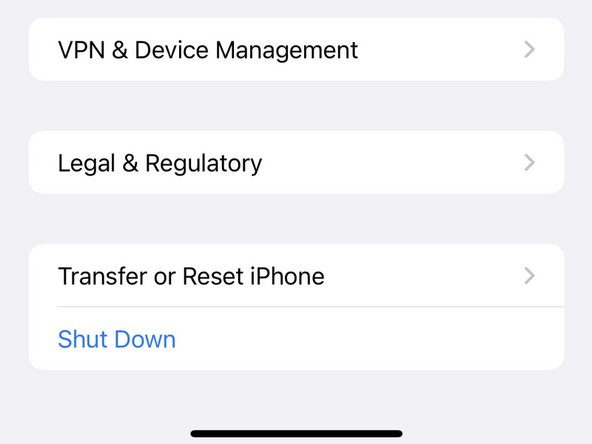Introduction
Resetting your network settings can assist in resolving any sort of network connectivity issues. Clears settings related to mobile network, Bluetooth and WiFi connections
-
-
Click on the Settings app.
-
Do not 3D touch the screen. For illustration purposes only.
-
-
Almost done!
Finish Line
Cancel: I did not complete this guide.
4 other people completed this guide.